In Update 2.1, we will add a new "Accessibility" tab to the game's settings where players can easily access all of the game's accessibility options. Below, you will find a list of all the new features that you’ll be able to find in this new section. First, the features currently available in the game with Patch 2.02. Then, the options that will be included in Cyberpunk 2077 and Phantom Liberty with Update 2.1. Please keep in mind that the new tab will only be available from Update 2.1.
Colorblind Modes
There are three colorblind options available:
- Protanopia

- Deuteranopia

- Tritanopia

Subtitles
Players can enable cinematic, radio, and overhead subtitles. Cinematic subtitles display voiceover subtitles at the bottom of the screen, while overhead subtitles display background conversations above NPCs' heads.
Text Size and Overhead Text Size
This option allows players to adjust the size of the cinematic, radio, and overhead subtitles for improved readability. Players have six size options available for text size and five options for overhead subtitles — ranging from size 32 to 62.


Background Opacity
A slider that can adjust the background opacity of cinematic subtitles, improving subtitle visibility.


Aim Assist
This setting enhances how much the game assists the player while aiming. There are three separate settings for aim assist: aim assist for melee combat, vehicle combat, and ranged combat.
Levels:
- Ranged combat: off, light, standard, and substantial.
- Melee combat: off, light, standard.
- Vehicle combat: on and off toggle.
Snap to Target
A toggle that allows target snapping when aiming with firearms.
Additive Camera Motions
This setting reduces the amount of secondary camera movements, which may help players who experience motion sickness.
Weapon Sway
A toggle that determines whether the weapon sway while aiming is applied to the camera or the weapon’s position
Controller vibration
Allows players to adjust the vibration level of their controller.
Center of Screen Dot Overlay
When turned on, this toggle adds a dot in the center of the screen to help prevent motion sickness.

User Interface Haptic Feedback
A toggle to disable haptic feedback when interacting with the user interface
Features coming with Update 2.1
Larger Fonts
A toggle that changes certain font sizes in the user interface. This change will primarily affect:
- Most of the tooltips
- Most settings screens
- Loading screen tips
- Some elements on the load and save menus
- Button hints at the right bottom of the screen
- Category names in the inventory
- HUB menu – including the available numbers and text above the skill/attribute button
- Database Entries
- Small adjustments in the journal
- Adjustments on the crafting/upgrading panels
- Stats
- Small adjustments to the scanner.
- Number of available items on the wardrobe
- Number of crafting components in the backpack
- Numbers of items – including consumables, food, and drinks.

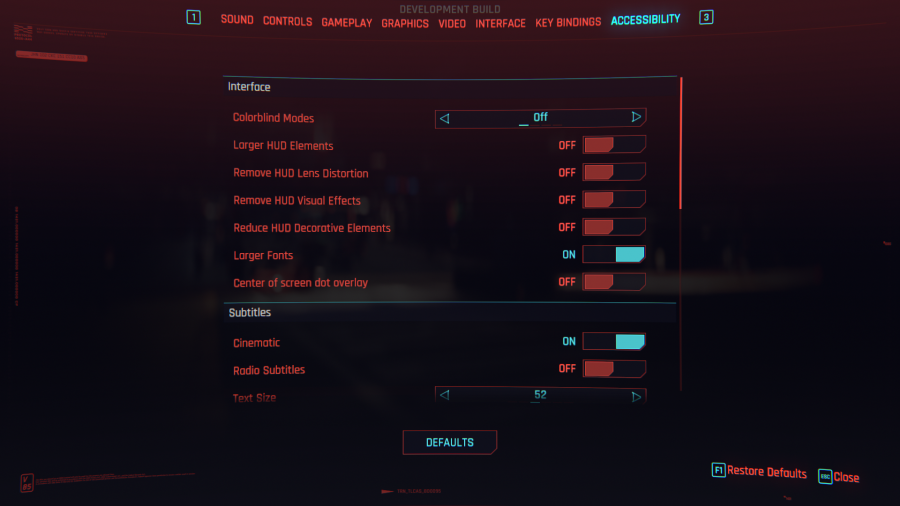
Hacking Minigame Time Limit
Removes the timer in the Breach Protocol minigame.
Larger HUD Elements
A toggle that increases the size of the HUD to make it larger for improved readability.


Remove HUD Visual Effects
Removes the chromatic aberration effect, also known as "ghosting," in the HUD. This effect can primarily be seen on the minimap, tracked quest, current weapon, available equipment, and items.


Reduce HUD Decorative Elements
This option hides elements unnecessary for gameplay from the HUD to reduce clutter and improve visibility.


Remove HUD Lens Distortion
Disables the lens distortion effect from the HUD. This primarily affects the settings menu and the minimap.


Weapon Cycling to Arm Cyberware
An option that can enable or disable cycling to arm cyberware when cycling through equipped weapons.
Adaptive Triggers and Trigger Effect Intensity
A toggle that can disable the adaptive triggers on the DualSense controller and a slider to control its intensity.

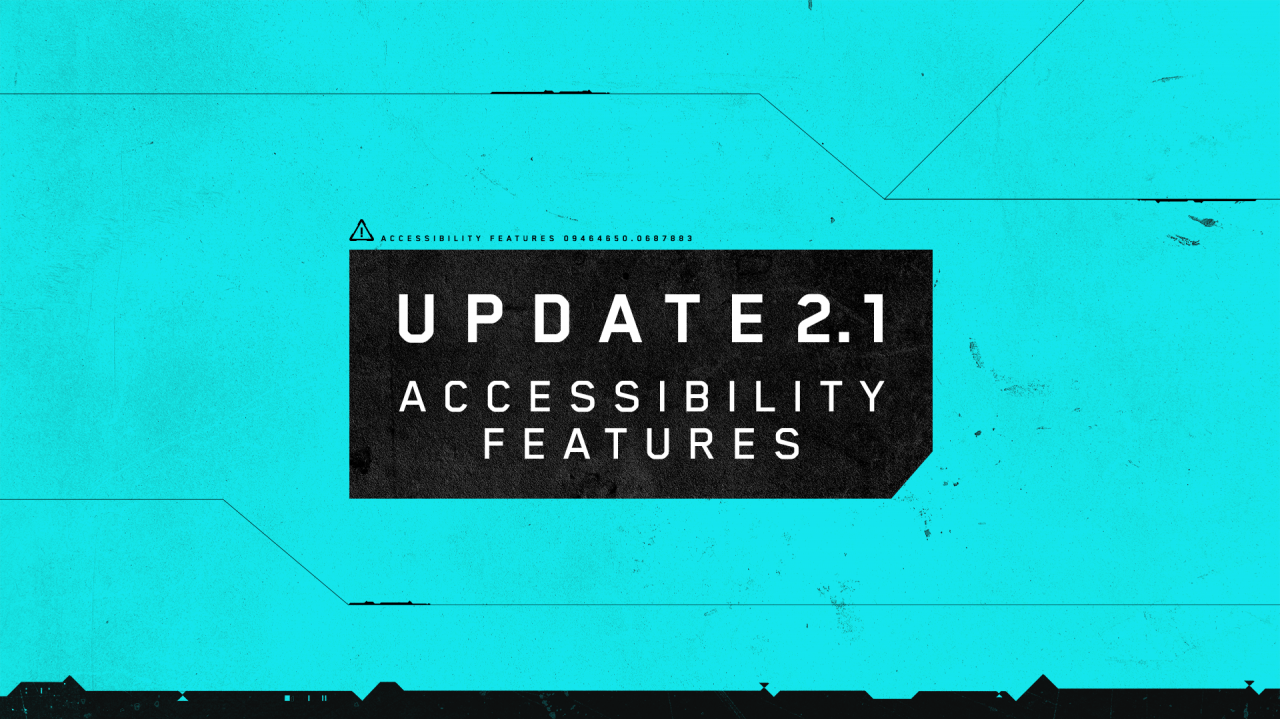
comments_39